Instant Delivery
AccelPay empowers brands to offer their customers instant delivery, with products arriving at their door within 30-60 minutes when available via participating retail partners. Our Shopify integration makes it simple for brands to enable this feature with the addition of theme blocks.
Key Features
- Instant Delivery Shipping Options
Integrate instant delivery shipping options directly into your checkout process using AccelPay's carrier service. Once customers enter their address during checkout, available instant delivery options will be displayed. - Address Gate & Product Badging
Enhance the user experience with our address gate feature:- Address Gate: Allow users to input their address when they first visit your site.
- Product Badging: After an address is entered, badges will appear on eligible products, indicating which items are available for instant delivery or standard shipping.
Address Gate
Enhance your customers' shopping experience by enabling address entry as soon as they arrive on your site.
Installation
To add the Address Gate feature to your Shopify store:
- Go to Online Store > Themes > Customize in your Shopify admin.
- Navigate to App Embeds, which can be found in the menu on the far left.
- Enable the AccelPay Availability embed.
- Navigate to the section where you'd like to place the Address Gate block. We recommend adding it to the header for easy access.
- Click Add Block, select the Apps tab, and choose the Address Gate block.
- Click Save to apply your changes.
- (Optional) Configure the block by clicking on the theme block.
Note: This feature is only supported on Shopify 2.0 templates.

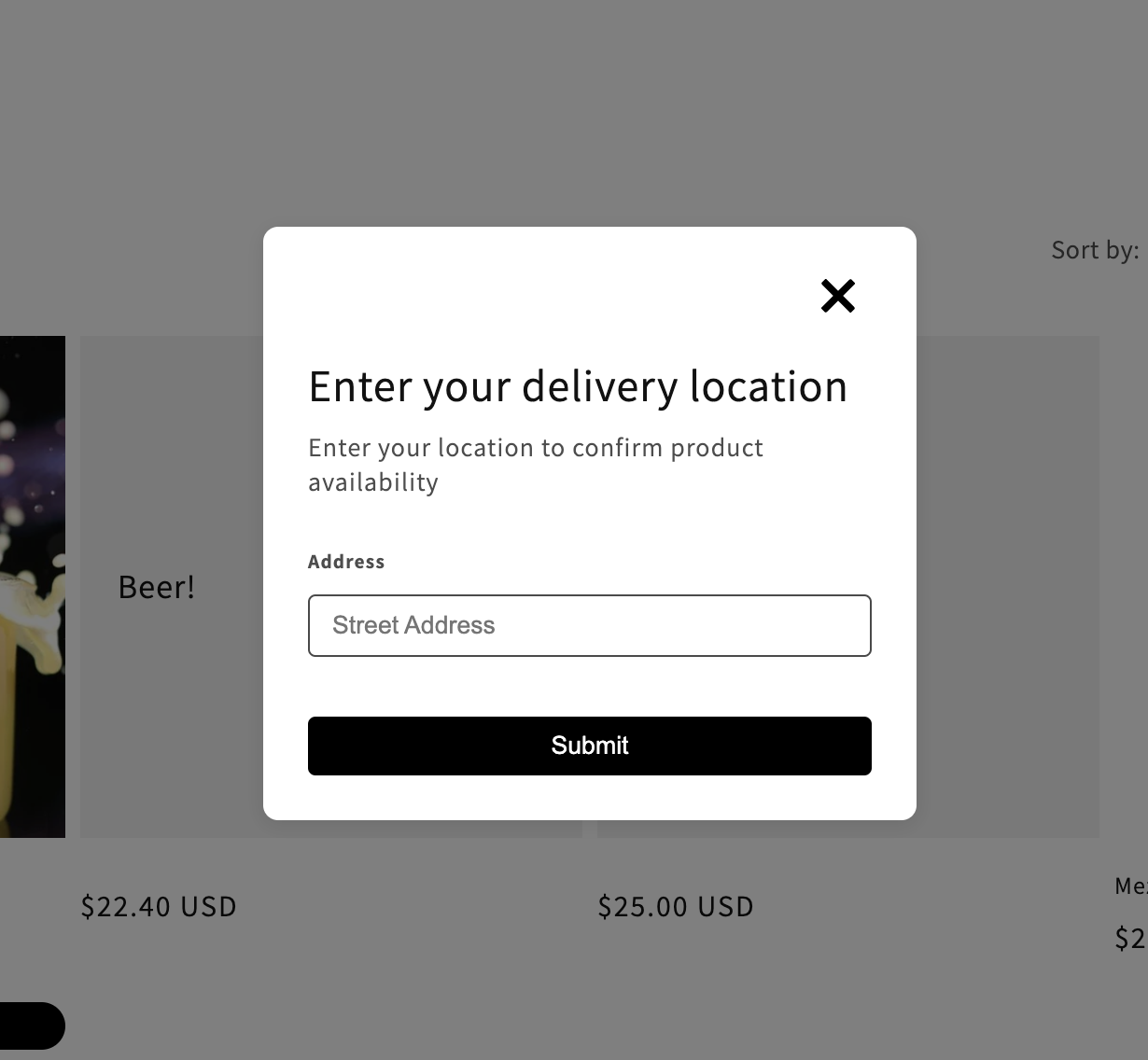
Badges
Use product badges to indicate which items are eligible for instant delivery or standard shipping. This works seamlessly with the Address Gate to enhance your customers' shopping experience.
Installation
To add product badges to your store:
- Go to Online Store > Themes > Customize in your Shopify admin.
- Navigate to the sections of the pages where you'd like badges to appear.
- Click Add Block, select the Apps tab, and choose the Availability Badging block.
- Click Save to apply your changes.
- (Optional) Configure the block by clicking on the theme block.
Note: This feature is also only supported on Shopify 2.0 templates.
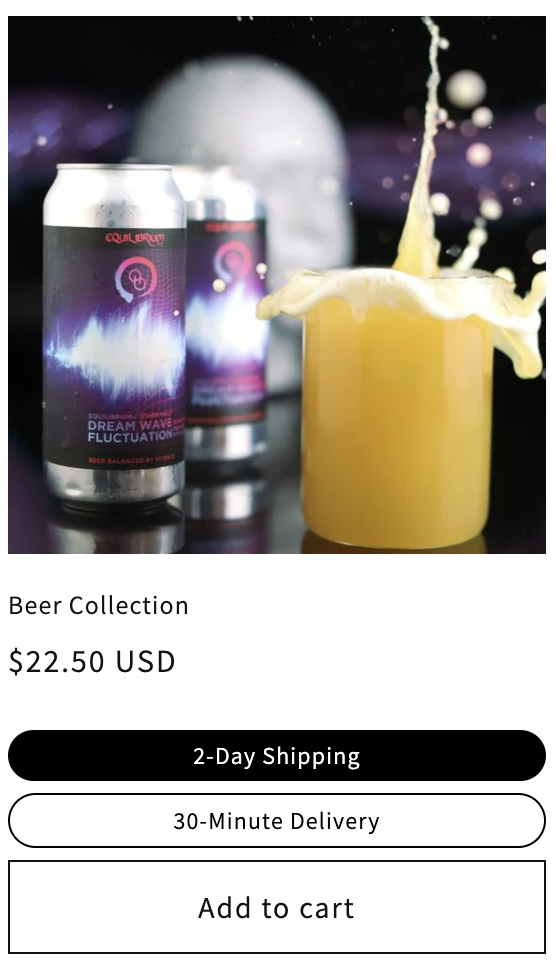
Updated 6 months ago
