Klaviyo
Start building cart abandonment flows and customer lists in Klaviyo with the AccelPay Klaviyo integration
Cart Abandonment
Follow these instructions to start receiving AccelPay E-Commerce events in your Klaviyo account. These events can then be used to build out cart abandonment flows. More information on how to setup the cart abandonment flow can be found here
- Find your Klaviyo Public API key
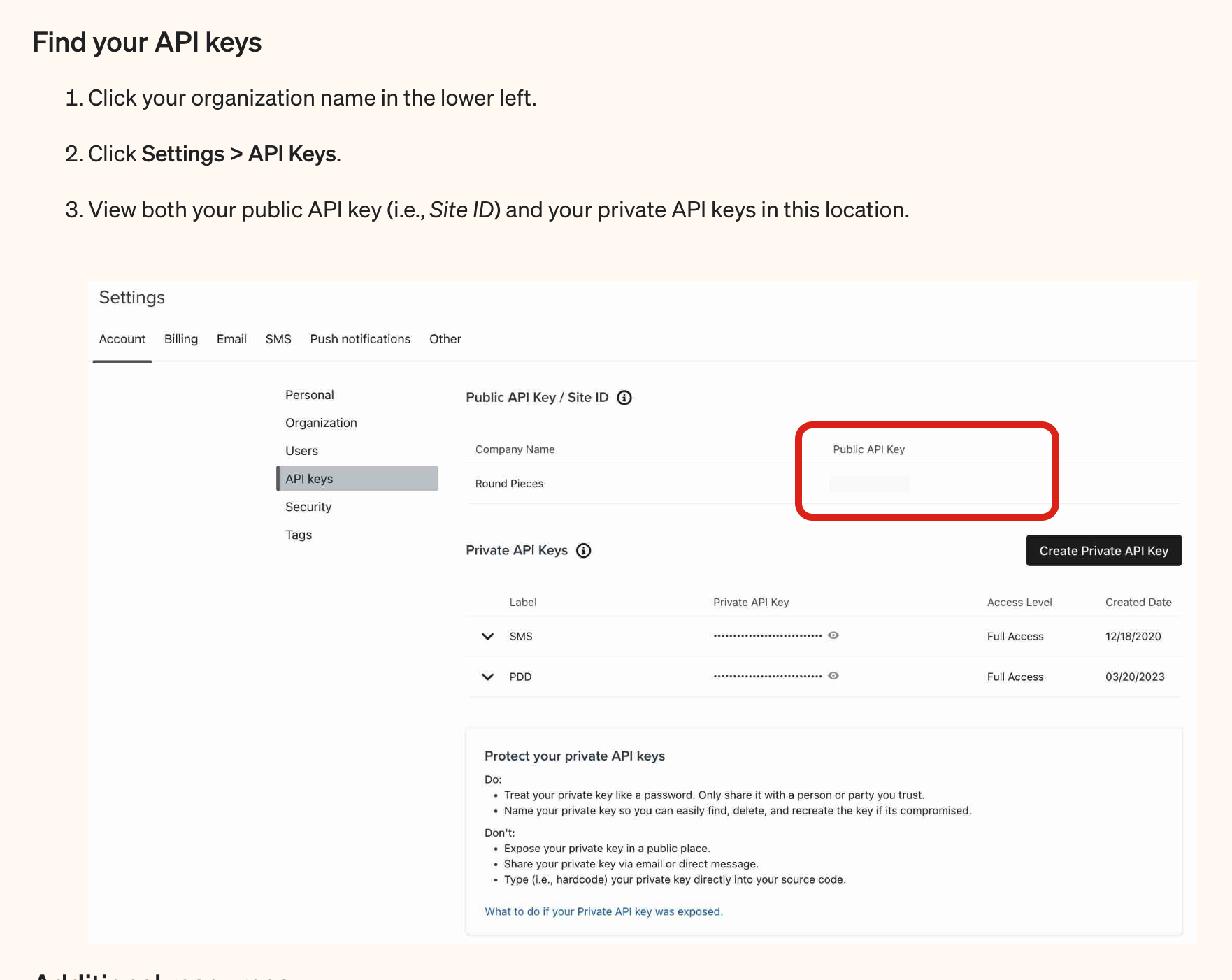
- Add the public API key in the integrations section of the AccelPay Merchant Portal
- Enable the Klaviyo integration with the toggle. Then click "Manage"
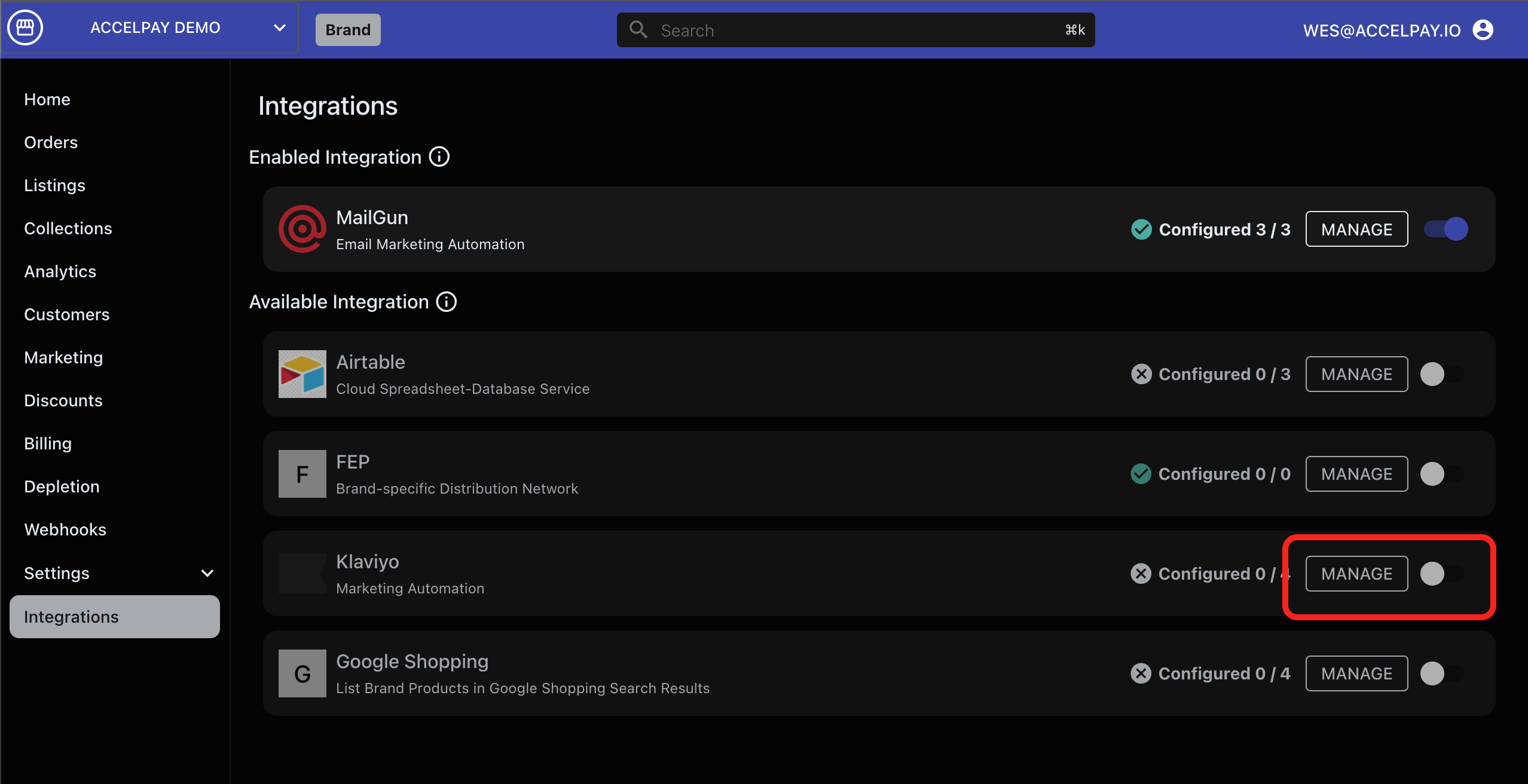
- Add the public API key in the "Klaviyo Public Key" field
Cart Metrics
When you add the public key, our cart will start to send the following metrics:
- Started Checkout
- Added to Cart
- Identify
- Placed Order
More information on the metrics and the specific data included are outlined in Klaviyo's documentation
Customer List
Additionally AccelPay can create a Customer list for you in Klaviyo whenever a sale is created in our system. These events are sent directly from our servers and will be more reliable than the cart metrics mentioned above. In order to set this up, you will need to fill in the remaining 3 fields in the Klaviyo integration.
-
Klaviyo Event Name (Optional)
- This is used to name the purchase event. Enter in a name you would like, otherwise this will default to
accelpay_sale
- This is used to name the purchase event. Enter in a name you would like, otherwise this will default to
-
Klaviyo List
- This is the list ID of where you would like the customer to be added to.
- In Klaviyo, create a list then click on the "Settings" tab to find the list ID. Enter this in the "Klaviyo List" field of the integration
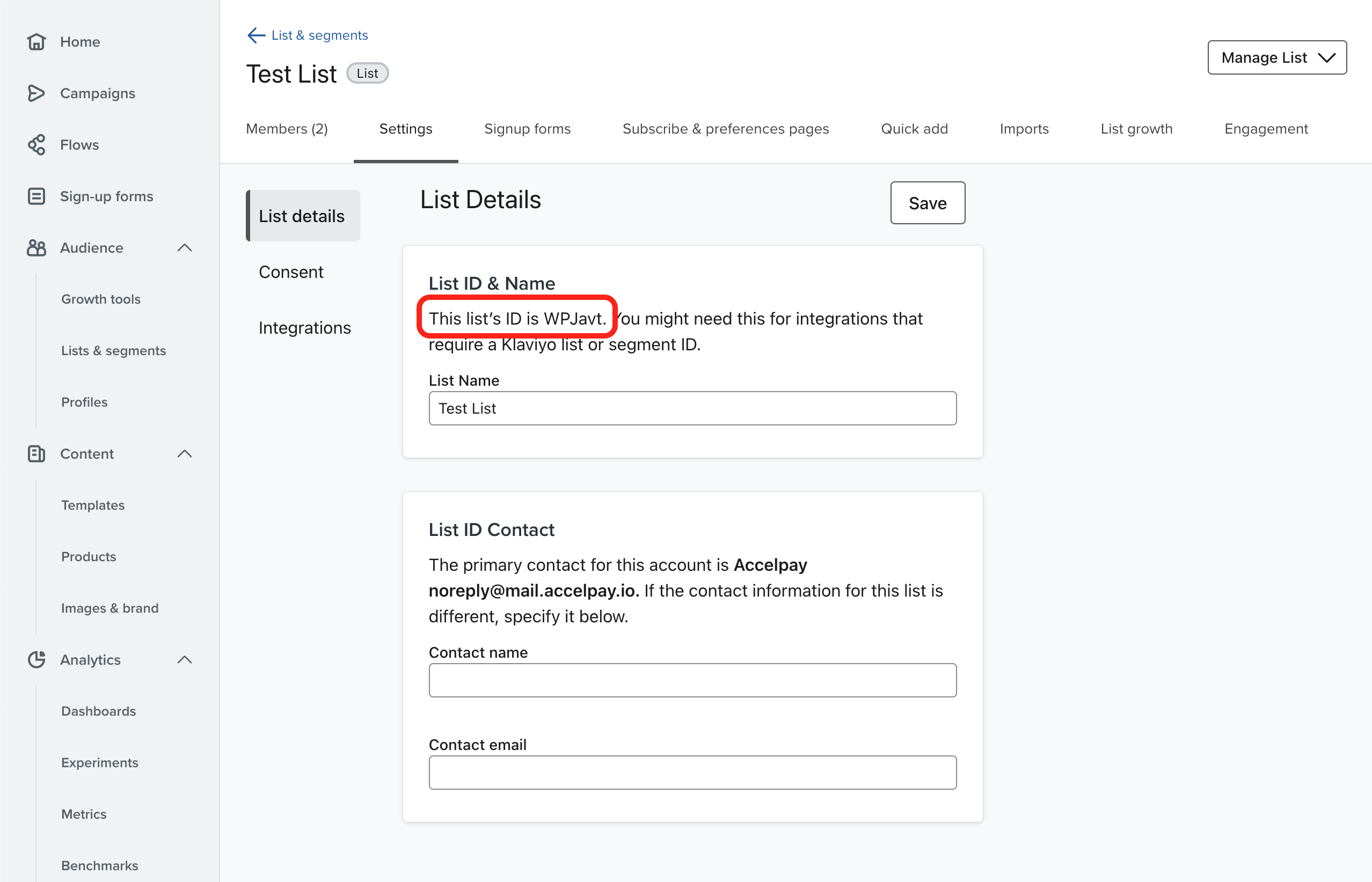
-
Klaviyo Private Key
-
- Create a private key in Klaviyo and add it to "Klaviyo Private Key" field of the integration
-
Removing the Integration
If you need to remove the integration from your account you can do so by going to the integrations screen. In the left nav menu at the bottom click on the "Integrations" button
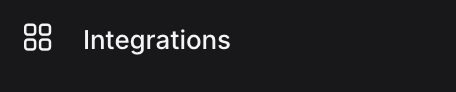
On the integrations page you should see a list of the enabled integrations. There you should see the Klaviyo. Click the disable button on the right to remove it.
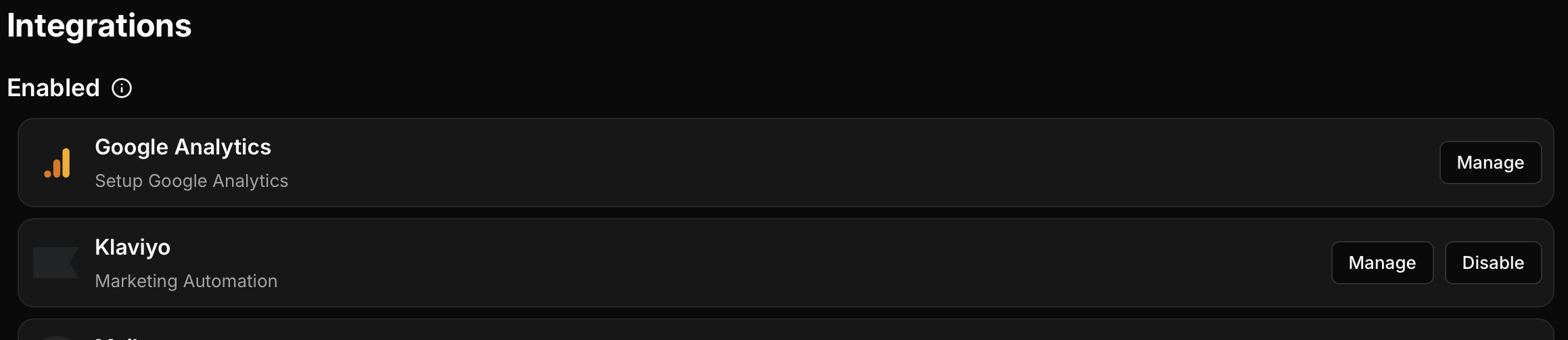
Updated 21 days ago
